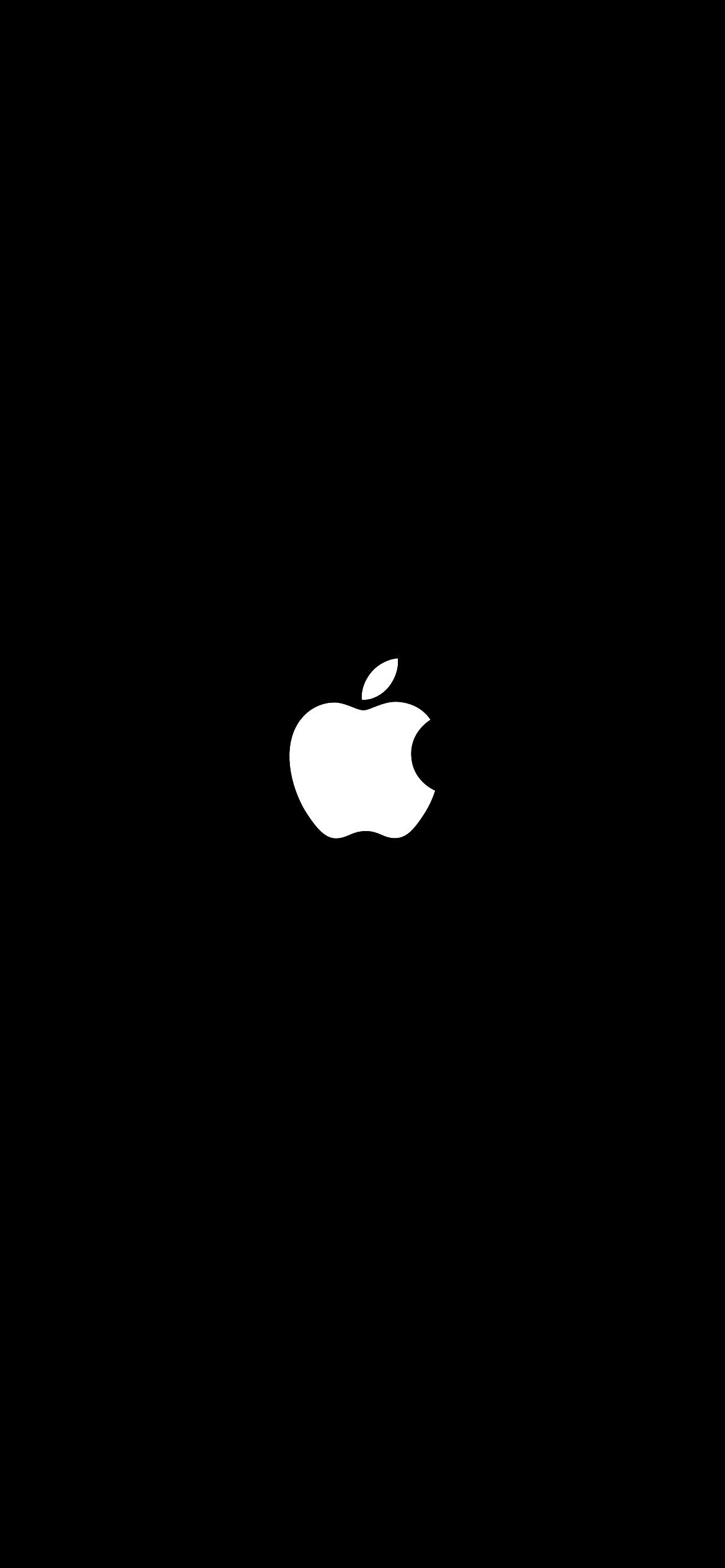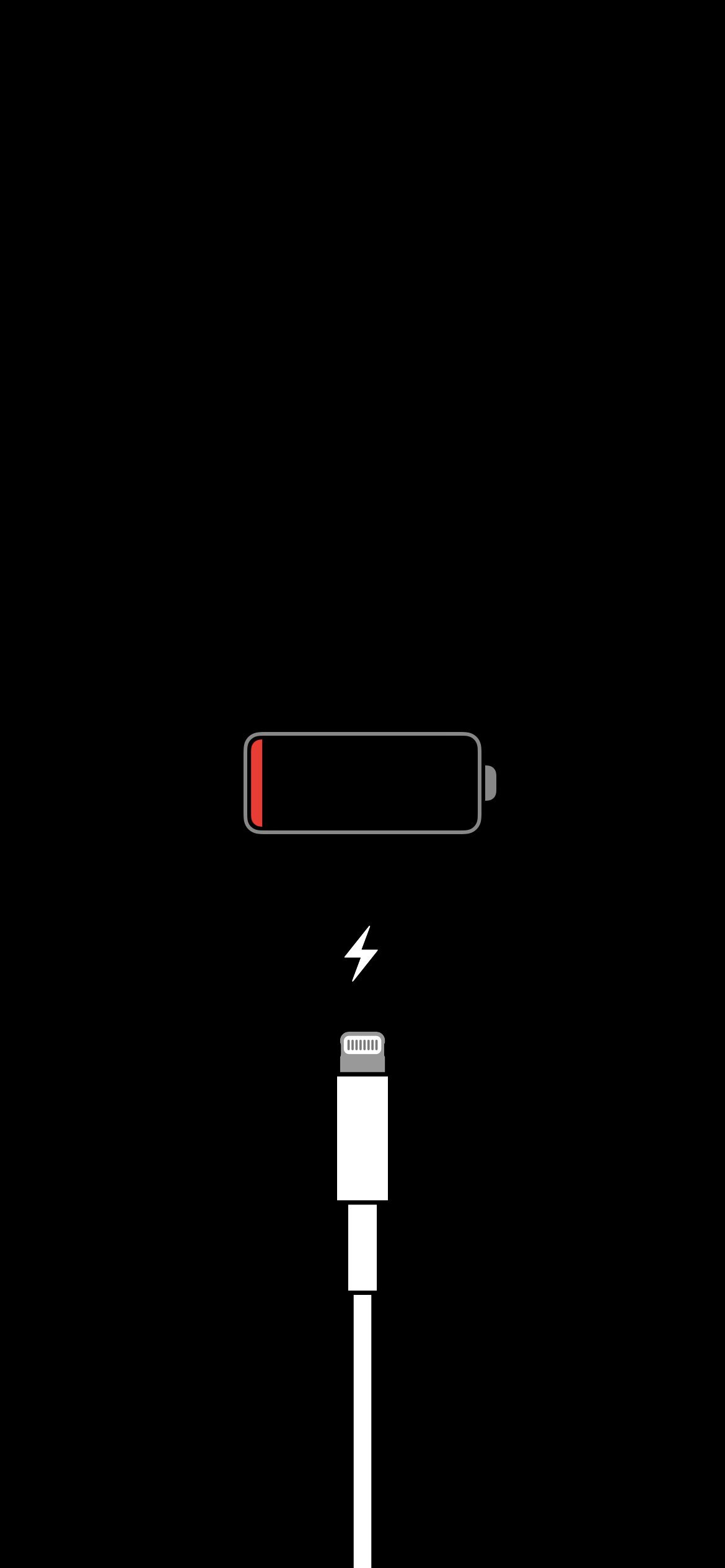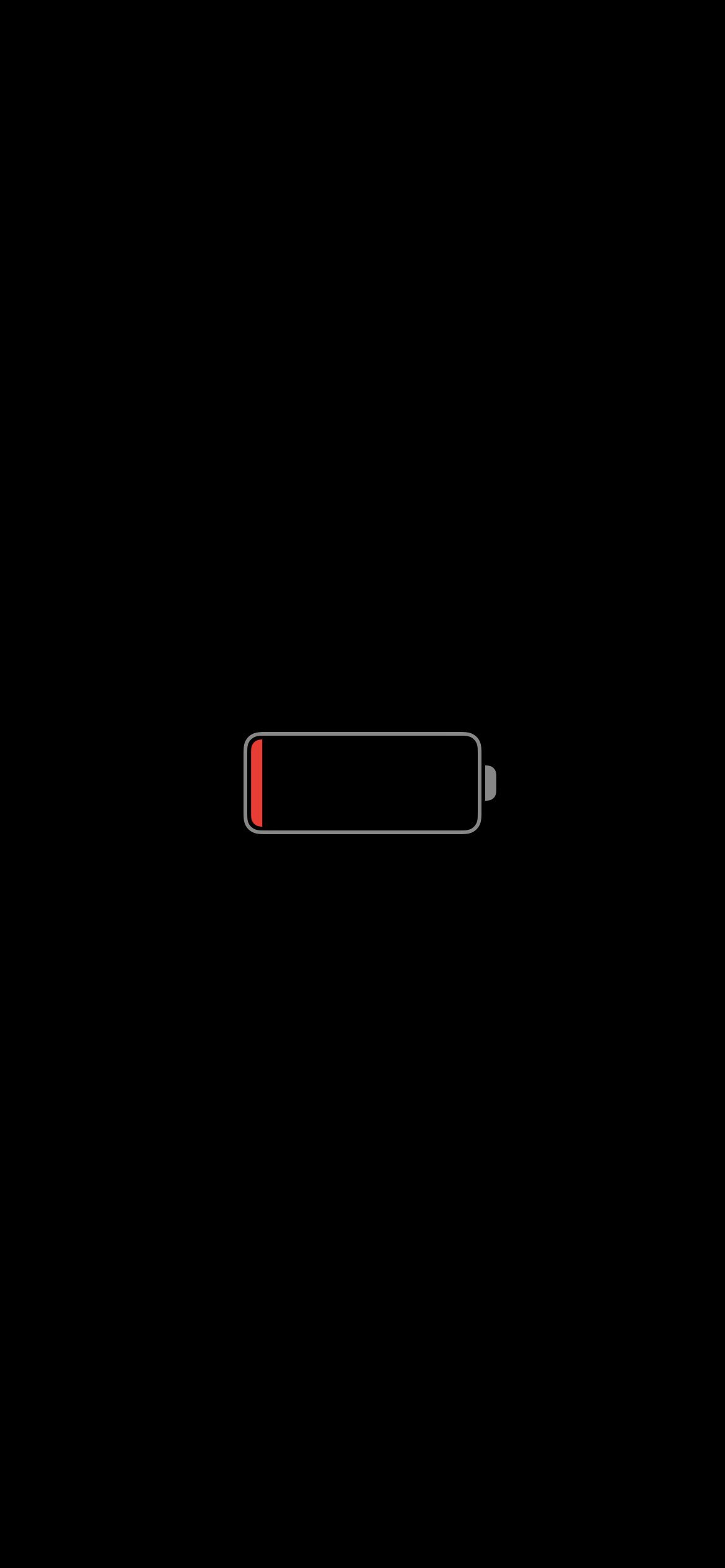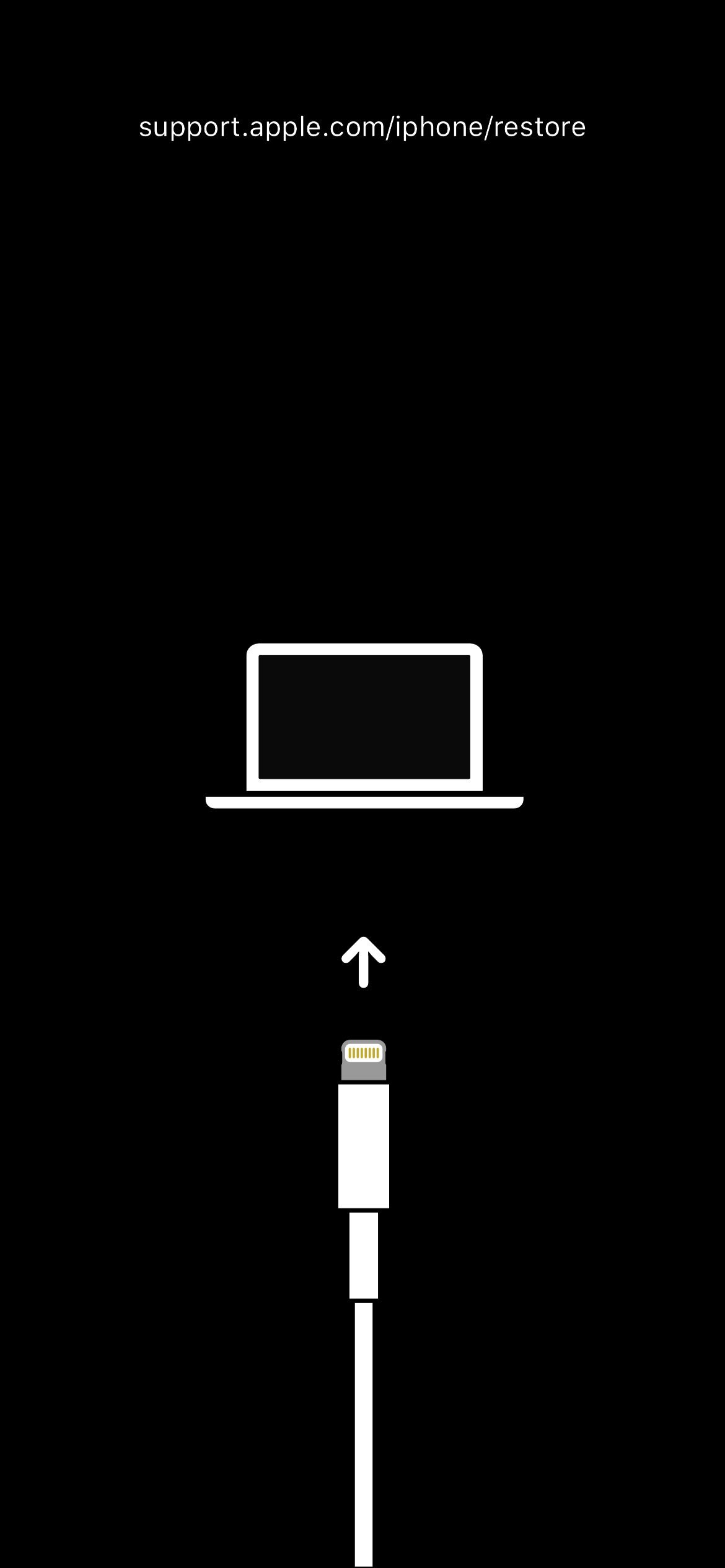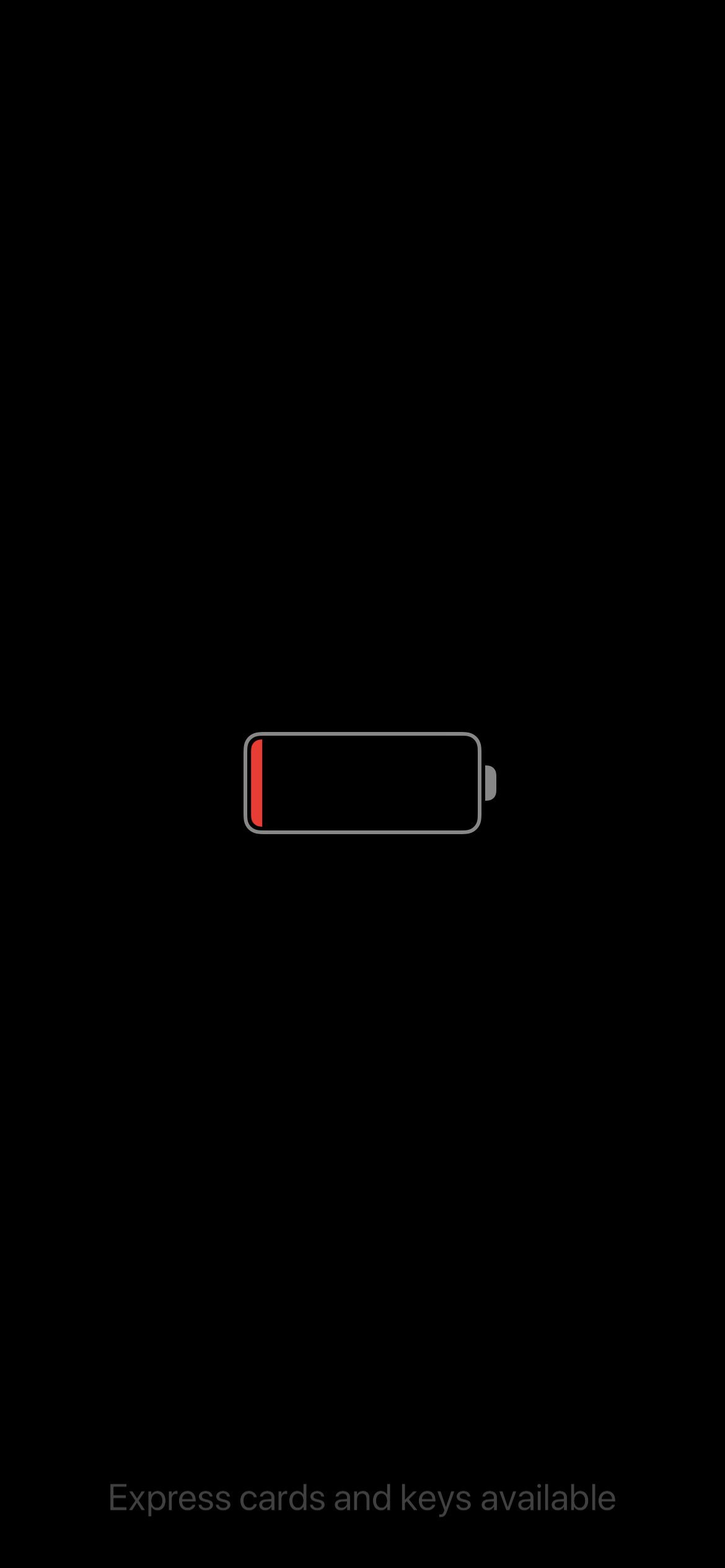iOS 15 Startup Screens
If you own an iPhone, you might come across one of these iOS startup screens at least once. This post will show all the primary startup screens and what they specifically mean.
Apple Logo
This is the first thing an iPhone user sees when they turn on, or restart their device.
Connect to Power
If your iPhone does not have enough battery charge to turn on, instead of the Apple logo, you will be greeted with this screen instead, telling you to charge your device.
Charging, please wait
Once your plug your iPhone into a charging port, the Lightning cable icon disappears and you only have the battery icon. You will have to wait until there’s enough charge for the iPhone to start normally.
Recovery Mode
This is the screen that appears if your iPhone is stuck in Recovery Mode, which requires you to connect it to a Mac or PC in order to update or restore the device.
Critical Power Mode
This screen appears when there’s not enough charge for the iPhone to boot, however there is just enough charge to use the preferred Apple Pay method or unlocking your car (if supported).